How to add unsubscribe link in my email campaign??
Unsubscribe occurs when a contact on your list declines to receive further communications. CAN-SPAM and other anti-spam laws require ESPs (email service provider services) to have an unsubscribe process in place. In all campaigns you send, we require you to include an unsubscribe link the email. If you use one of our standard templates, the unsubscribe link is included in the footer automatically.
Add an Unsubscribe Link to an Email
To add a basic unsubscribe link, you can do either of the following steps:
- 1
- Using Campaign Editor: In the ContactPigeon Campaign Editor, drag and drop the Footer element into the email content. This adds a footer section that includes the default 1-click unsubscribe link and your business address.
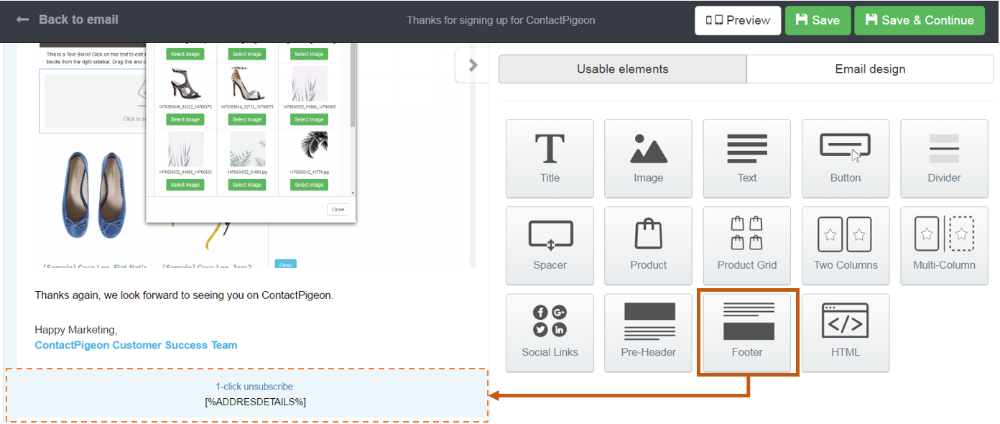
- 2
- Using a Custom Tag: Insert a link with the following ContactPigeon tag [%UNSUBLNK%] as the URL. For example:
If you no longer like to receive updates from us, please <a href="[%UNSUBLNK%]">unsubscribe here</a>.<br>
Subscription in ContactPigeon
By default, ContactPigeon adopts the global subscription feature. This means that once the contact has requested unsubscribe, you will not be able to send them any emails, regardless of the list they are part of. This status ensures that the contact has been globally suppressed.
You cannot change someone's Unsubscribe request status. To re-subscribe the contact, he or she will need to select a double opt-in subscription form.
For contacts who have requested subscribe, you can see request next to their contact details under Contacts > Browse Contacts.

